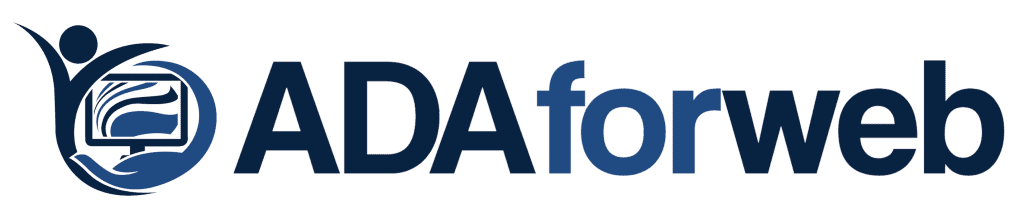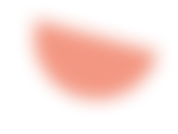If you have a website, it’s important to make sure that it is ADA compliant. But how do you test for that?
This blog post will go over the steps you need to take to make your website accessible for everyone.
We’ll also discuss some of the people’s common mistakes when designing their websites. So if you’re looking to make your website more inclusive, keep reading!
How do you test a website for ADA compliance?
Steps for making a website ADA compliant:
- Check for color contrast:
One of the first steps to take when testing your website for ADA compliance is to check for color contrast. To meet ADA standards, text and background colors need to have enough difference to read people with low vision or color blindness.
This means that you should avoid using grey on blue or yellow on black since those are colors that are hard to see. If you’re not sure what good color contrasts look like, the W3C has some great resources.
According to the W3C, there are three standards for color combinations. So if you’re using any of these following combinations on your website, you comply!
- Test with a screen reader:
Another great way to test if your website is ADA compliant is by trying it with a screen reader. These tools work just like they sound: they read aloud everything that appears on your screen. If you’ve ever used Siri or Google voice search, this concept should be familiar!
This can help you identify problems because some features might not be accessible through standard navigation. The text content might not always align with images and other elements on the page. You’ll want to check things like: Are all links readable?
Does your navigation make sense to someone who can’t see the page? Is anything you’re trying to communicate through images or other non-text elements readable by a screen reader?
- Test with JAWS:
The third way you should test for ADA compliance is with JAWS, the most common screen access program in North America. If you’ve ever used a Mac and missed Voiceover, this is the Windows version!
This software will read everything on your monitor aloud just like a screen reader does. Using this tool, you’ll want to test all links, headings, forms, etc., using this tool because that’s how blind people are likely to interact with your website.
- Test it yourself!
You should also test your website yourself, following the guidelines above. You’ll want to check out your website in both Safari and Chrome since that’s how most people view websites these days.
You should also run through all the steps listed above while you’re checking for compatibility since this is an excellent way to identify problems!
- Make sure it’s mobile-friendly
We’ve talked a lot about desktop testing so far, but what about mobile? If you’re designing a new site or working with a designer on an update, it’s essential to make sure that the layout of your site is responsive so it can be viewed from any device.
Google recommends using tools like Google’s Mobile Guide, which provides specific information on optimizing content for mobile devices.
How do you do ADA testing?
Here are the 6 Simplest Web Accessibility Tests Anybody Can Perform:
- Unplug your mouse and turn off your trackpad:
The quickest and easiest way to test how accessible your website is is to disable any accessibility features on your computer. If you are using a mouse, unplug it, and if you are using a trackpad, turn off the tapping function in settings.
This way, you will have to rely only on the keyboard interface designed for people with disabilities to use when navigating your website or mobile app.
- Use only tab to navigate:
Many programmers nowadays utilize tab indexes when developing websites to re-arrange content on the page.
However, this creates difficulties for people who want to navigate by pressing the Enter/Return key on their keyboard since it will not be possible without this feature enabled.
Navigate through every link and button on your website with only the tab key to test how well it works.
- Use only the arrow keys to navigate:
Like tab, programmers nowadays utilize their arrow keys to re-arrange content on the page. However, this creates difficulties for people who want to navigate by pressing an alternate set of keys on their keyboard since it would not be possible without this feature enabled.
Navigate through every link and button on your website with only the arrow keys (up, down, left, right) to test how well it works.
- Turn off Images:
This test is very similar to the previous one, except you turn off images instead of removing features that may interfere with navigation.
Navigate through every link and button on your website without having any images appear on the page at all.
This way, you can get an idea of how helpful your website would be for people who suffer from impaired vision or even color blindness.
- Turn off JavaScript:
One of the most known issues with web accessibility is that some JavaScript can block certain types of access, especially when they’re poorly programmed.
Navigate through every link and button on your website without having any JavaScript appear on the page at all.
This will give you a good idea about how usable your site is for people who do not have JavaScript enabled.
- Turn off CSS:
Similar to JavaScript, CSS can cause many issues with website accessibility because it’s possible for specific styles to get in the way of others when poorly written, mainly if they are used in the same element.
Navigate through every link and button on your site without having any forms of CSS appear on the page at all.
This will give you an idea about just how functional your website/ mobile app is for people who do not have CSS enabled or even blocked.
Now that you’ve tested your site for these 6 things, you should be able to tell whether or not it will function well for people with disabilities so long as it is appropriately coded (which is something else entirely).
If this was easy for you, congratulations! You’re already doing better than most websites.
However, if it was difficult at all and many things blocked your access to the content on the site (not necessarily in a negative way).
Be sure to re-visit your website and make some changes before launching it to avoid problems with web accessibility compliance after launch.
Conclusion:
Testing your website for ADA compliance can seem daunting, but a few methods can simplify it.
In this article, we have discussed some of the most common ways to test for ADA compliance and some of the most common issues that can occur.
If you are unsure about how to proceed or need help to fix any potential issues, our team is here to assist you.